How to Create a Mashup – Step by Step Guide
The cool thing about being a DJ is creating your own versions of songs by using all the tools that are available to DJs. Mixing two songs together, or as we call it creating a mashup of two songs, is one of those cool things we can do as a DJ. So how do you create a mashup?
By mixing instrumental and vocal parts of two songs you create a mash up. You can either download the acapella or instrumental version of the songs or you can use existing instrumental or vocal parts in the original version of the songs.
Let’s go through the proces of creating a mix up step by step. Follow along if you want to create your first mashup.
What Do You Need to Create a Mashup
You’ll need DJ software and good quality music, to create a mashup. You can use DJ software like Serato DJ or rekordbox. You can download music from DJ record pools or stream your music with streaming services like Tidal, SoundCloud, Beatport, or Beatsource.
For DJ software I highly recommend one that will give information on the key of the song. Serato DJ Pro and rekordbox will give you that information, but Serato DJ Lite, for example will not.
You can download Serato DJ Pro and use it for free for 30 days. You can also use Rekordbox for free, however you can’t record your mashup with the free version.
Step 1: Choose two songs to create your mashup
The first step to create a mashup is to select two songs that you would like to mashup. Like I mentioned before, instrumentals and acapellas are great for mashups. However, this is not necessary.
To find songs for your mash up you can either go to a DJ record pool or use a music streaming service. The advantage of a DJ pool is that you can download acapellas and instrumental versions of songs. Streaming services often don’t have instrumentals and acapellas.
If you’re not subscribed to a DJ record pool, I recommend checking out BPM Supreme or DJCity. If you want you can ready my BPM Supreme review or DJCity review first.
For electronic dance music Beatport or Beatsource would be a good source. These genres often already have a lot of instrumental parts in a song, so you don’t necessarily need to download instrumental versions.
Before choosing your songs to mashup, keep the next 2 factors in mind.
Harmonic mixing
When you’re creating a mashup the songs need to sound good together. One way of knowing if two songs blend well together is by looking at the key of both songs. The keys of both songs need to compliment each other.
To know which keys will sound good together you can look at the Camelot wheel. Below you’ll find the Camelot wheel, with all keys and their complimenting keys.
To find the complimenting key, you can simply go one step left, one step right, or one wheel down or up. For example: key 12 B will sound good with: 1B, 11 B and 12A. Key 5B will sound good with: 4B, 6B, and 6A.
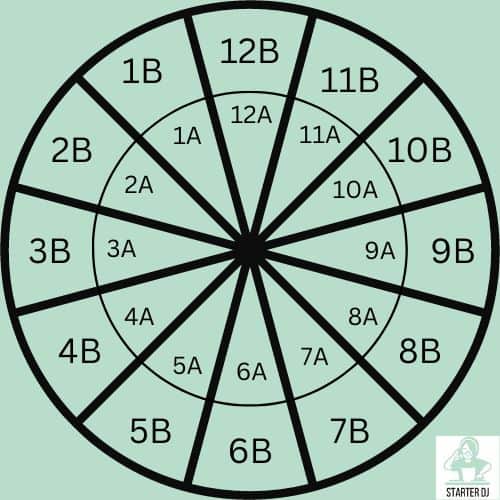
BPM
A good mashup between two songs, are also roughly the same original BPM. When you use the tempo slider to match BPMs, don’t adjust the BPM more than 5%. When you go beyond that, the song will often not sound good anymore, especially the vocals.
So if the song has an original BPM of 100, don’t adjust it above 105 or under 95. So, in this case, you’ll need to find a second song for your match up with a BPM of 95-105.
Step 2: Prepare your mashup songs
Now that you’ve selected your songs. It’s time to prepare you tracks for the actual mashup. We need to do a couple of things to do this.
Which parts of the song do you want to use
The first thing you need to do is go through both of your songs, and listen for parts in those songs you want to use in your mashup.
The best parts to use in a song are isolated instrumental and vocal parts. If you already have an instrumental version or vocal version of your song than you need to listen which part of those versions you want to use.
With isolated, I mean, parts where there is room for more sound to come in. Vocals with no beat or instrumentals parts with not a lot going on, like 2 or 3 instruments at max.
Setting hot cues
Once you’ve found your useful parts, you can begin to set hot cues. With hot cues you can jump to a specific point in a song. By using hot cues you can create a whole new track with the original song. In this case we’re going to create a whole new song by using hot cues on two different tracks.
If you need help setting up hot cues, you can use my hot cue guide, where I’ll explain everything about setting up hot cues.
In the image below you’ll see my Serato display with a two song mashup. Deck one is playing vocals, deck two is playing an instrumental part of another song. (Feel free to download both of these songs because you can create a great mashup with them)
Setting Loops
Loops are a great way to create your own version of a song. You can let the best part of a song repeat twice, or isolate a nice vocal and repeat it a couple of times. especially with making mashup of songs these. Can you imagine if you use loops on both songs, you’ll have the best parts of both songs.
If you need help creating loops, you can use my loop guide, where I’ll explain everything about creating and using loops.
Step 3: Mix your songs together
Now it’s time to actually mix both songs together. When you’ve set your hot cues and your loops, you can start mixing both songs together and see which parts blend well together.
A couple of tips for your mashups:
- You don’t have to play both songs together the whole time. Sometimes just playing the vocals of song 1 and then after 2 or 4 bars, coming in with instrumentals is a great way to build up your song.
- Stick to common song structures. For example, intro, verse, chorus, verse, outro, or intro, build up, drop, breakdown, build up, drop (depending on the genre). The best way to do this is to follow the structure of one of the songs in your mashup.
- Just like creating a mix, when creating mash ups you need to use phrase mixing. With phrase mixing and sticking to song structure the mashup will have a natural flow, which makes it a lot better.
As you can see in the mashup in the image below, I’ve set hot cues and I’ve also set a loop. I’ve set hot cues at the beginning of phrases, and I’ve set a loop on a part that I would like to repeat. With the hot cues I can jump out of the loop and go directly to the start of a different phrase.
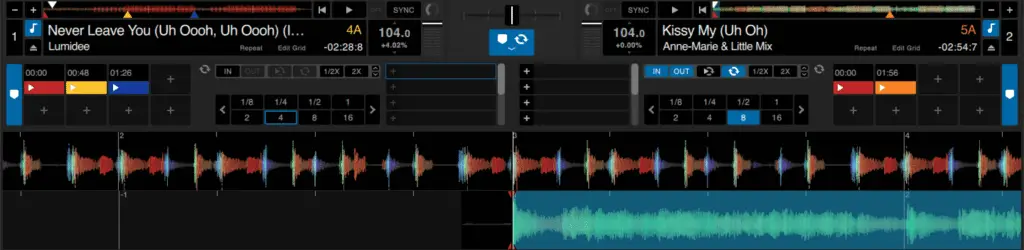
Feel free to download both songs to practice your first mashup. The songs in the image above are:
- Lumidee – Never Leave You (Instrumental)
- Anne-Marie & Little Mix – Kiss My (Uh Oh) (Original Version)
You can use the acapella from Anne-Marie & Little Mix to create an even better mashup.
Record & Share Your Mashup
If you want to record you mash up and share it with your friends, or the DJ community, you can record you mashup in Serato DJ Pro or Rekordbox.
Record
To record your mashup in you’ll need to click on the record button in your DJ software. In Serato DJ Pro you’ll find the REC button at the top of your Serato screen.
To record your mashup on Rekordbox you need to have activated the record panel. You can do this by clicking on the circled icon at the top of your Rekordbox screen.
Share
When you’re happy with your recorded mashup there are a few options to choose from if you want to share it.
Soundcloud
The most popular one is Soundcloud. DJs all over the world use Soundcloud to share their mixes and mashups with the world.
Simply go to Soundcloud, create an account and upload your mashup to the SoundCloud music library. You can upload up to 3 hours of music with a free account
Youtube
Of course you can also share your mashup on Youtube. Most DJs upload mixes to Youtube but you can also upload your mashups
A Youtube account is free and you can upload unlimited hours of your own music mixes and mashups.
Instagram and Facebook
You can also show off your mashup on social media channels like Instagram and Facebook. Simply record your mix, and create a video including the music from your mashup in the video. You can use a video creating service like Vimeo.

