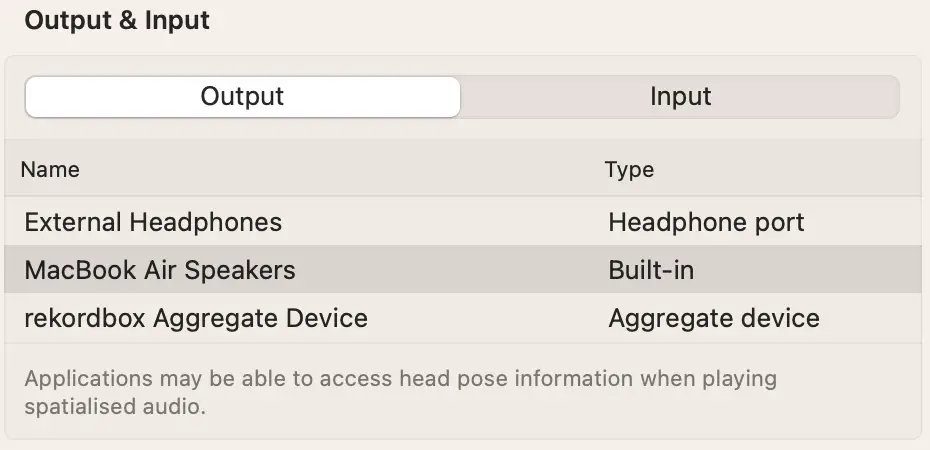How to DJ Without Speakers Using Just Your Headphones
There can be a couple of reasons why you want to learn how to DJ without speakers, using just your headphones. One of them might be that your hobby is too loud. Your parents or neighbours might not be too happy with you.
Another reason might be simply because you don’t own any speakers. Whatever the reason I’ve got you covered. In this article I’ll cover everything you need to know about DJing without speakers, using just your headphones.
Here are the steps to DJ with just your headphones:
- Plug your headphones into your DJ controller
- Start up your DJ software
- Go to the settings in your DJ software
- Go to the Audio settings
- Select your headphones for the Master Output
- Select your headphones for the Headphone Output
DJing with just your headphones is probably the best way to go if you don’t have speakers or can’t use them. If you can use your speakers. though, I do recommend using them. I’ll tell you why later on in this article. First let’s go a bit more in depth on how to DJ using just your headphones, because there are 2 ways to do this.
If you don’t own a DJ controller, you can read my article: DJ without a DJ controller
Table of Contents
- How to DJ Using Just Your Headphones
- Is It Good or Bad to DJ Using Only Headphones
- DJing with Laptop Speakers and Headphones
How to DJ Using Just Your Headphones
Yes, you can DJ without any speakers at all, using just your headphones. There are 2 ways to do this.
- Simply activate the cue button both channels, and you’ll hear everything through your headphones.
- Adjust your master output so the master channel goes through your headphones.
For me personally, I use the second option because I still have some level of control over what I’m hearing in my headphones with the master/cue knob. I can choose to only hear the cue or choose to only hear the master, both, or everything in between.

However, with the second option, there are a few things you need to adjust in your DJ software to be able to do this.
Step 1: Go to Settings
For Serato and Rekordbox you can find the gear icon at the top right of your screen. When you click it you go to the settings.
Step 4: Go to the Audio tab
In both DJ software the tab where you need to be is called Audio. There you can find the settings of the master channel and the headphones channel. You need to set both of these to the external headphones.
Now you’re done and you can DJ using just your headphones.
If you want to DJ without a DJ controller, just with your laptop and your headphones, you can plug your headphones into your laptop.
At first when you plug in your headphones, there is a chance that your DJ software will play the music through your laptop speakers anyway. This is because DJ software is designed to work like that. When I fire up my DJ software (Rekordbox) my laptop plays the music through my speakers, although my headphones are plugged into my laptop.
You can solve this by adjusting the same settings as mentioned before.
Is It Good or Bad to DJ Using Only Headphones
Through my experience in my DJ gigs I have learned that you do need to practice DJing using a separate headphone channel. I have two main reasons for that.
The first reason is because your mixing will sound different when it comes through speakers. This is because music that is coming through your headphones is much louder then when it comes through your speakers. Also the different frequenties are much more blended together and differences are more difficult to hear.
For example, sometimes the mix sounds good in your headphones, but when you play it through your speakers you might find out that during your mixing your second track might need a little bit more body. Because everything sounds louder in your headphones, you might miss that important detail.
The second reason, especially if you’re a beginner DJ, you need to create muscle memory for the mixing proces. Cueing up the second song, beatmatching, deactivating cue, and mixing the track in.
If you practice with just your headphones too much, you might get used to doing it the wrong way. One solution for that, when you don’t own speakers is to DJ with your laptop speakers. Find out how in the next chapter.
DJing with Laptop Speakers and Headphones
One problem you might run into with both of the previous methods is when you’re DJing with just your headphones, you won’t have a separate channel to prepare your incoming track. Mixing might sound very chaotic.
If you want a separate headphone channel to prepare your tracks, but you don’t have speakers, you can use your laptop speakers as the master output and use your headphones for cueing up.
If you use your laptop speakers, you can at least separate your master channel and your headphone channel, to mix smoothly.
To DJ with your headphones and built-in speakers, plug your headphones into your DJ controller, and start up your DJ software. Now go to your settings in your DJ software and make sure that the master audio is going through your buit-in speakers, and the headphones or cue sound is going through your external headphones.
If you don’t hear sound coming from your built in speakers, you might have to go to your sound settings in your computer. On a MacBook you change this in your sound settings. Go to Output & Input and select your MacBook Speakers as output.