Creating & Using Loops – A Comprehensive Guide for DJs
The loop function is one of the most used tools for DJs. If you’re a DJ just starting to learn how to DJ, learning how to loop can improve your DJing skills very quickly. It’s an incredibly useful tool for a lot of different reasons. If you want to learn more about loops and how you can use them when you’re DJing, keep on reading.
DJing with loops is a great way to create smooth or creative transitions. When you master this skill, endless opportunities will open up for you when you’re mixing songs. If you’re a beginner DJ, loops are especially useful to learn to create smooth transitions.
Learning how to loop is not just about knowing how to activate a loop in a song, but also knowing when to use it and when not to use it. If you use loops the wrong way it can really mess up your transitions and mixes.
What are loops in DJing
In DJing, a loop is a section of a song that is continuously repeated. The start and end of the loop can be manually set and activated in any given part of the song. You can either do this with your DJ controller or on your DJ software.
As you may or may not know, all songs are structured with beats, bars and phrases. When you activate a loop, you can choose to loop a number of beats in a song.
For example, you can loop the chorus of a song, which often contains 8 or 16 bars (depending on the music genre), which is 32 beats or 64 beats. Outros and intros are also looped very often. They’re also a great tool for creating mash ups.
Here is an example of what a 4 beat loop looks like on the waveform in your DJ software.

Loops are also used in creative mixing to loop certain vocal parts of a song. These vocal parts are then used to mix into an instrumental part of a different song, creating a nice mash-up. If you’re just starting to learn how to DJ, then I recommend that you do not try creative mixing until you master the fundamental skills and basics of DJing.
How to create loops
You can create loops using your DJ controller, or if you DJ without a controller, you can create them using your DJ software. Both ways create the same result so it doesn’t matter which one you use. If you’re Djing without a DJ controller you can skip the first part and go to creating loops on your DJ software
How to Create Loops Using Your DJ Controller
You will not find a DJ controller without the loop function. So if you have a DJ controller, the loop buttons will be on there. The buttons are very much the same on any DJ controller, with a few exceptions.
Below you’ll find the buttons on a few different DJ controllers. When you have the same brand DJ controller as in one of the images below, usually it will look very similar.

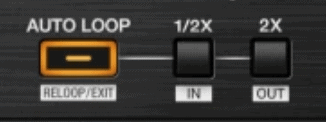

What is Auto Loop
As you can see in the images, usually there is an auto-loop button. With auto-looping you can create a loop with the press of one button, instead of manually setting the start and end of a loop.
The auto loop activates a loop that has a predetermined number of beats. For example, the number of beats is set on 4, so when you press the auto-loop button, a loop of 4 beats is immediately activated.
Double or Halve the Beats in a Loop
You will also see 2 smaller buttons around the auto-loop button. The 2 buttons will either double or halve the loop that is activated. So when you have a 4 beat loop activated, the 1/2x halves the loop and the 2x button will double the loop. A 4 beat loop will turn into a 2 beat loop or an 8 beat loop.
How to Create Loops Using Your DJ Software
In your DJ software the auto-loop button can be found somewhere below the waveform. In the images below you can find the loop buttons in Rekordbox and in Serato DJ Pro.

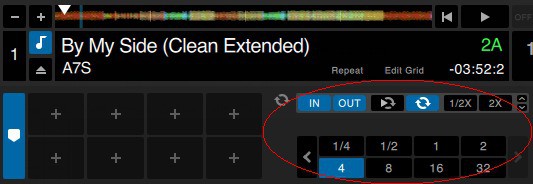
The auto-loop buttons have a number anywhere from 1/64 to 512, which refer to the number of beats that the auto-loop will activate.
Double or Halve the Beats in a Loop
For Rekordbox you can use the < And > buttons below the auto-loop button to halve or double the loop. In Serato DJ the ½ and 2x buttons are right beside the auto-loop buttons.
Saving a Loop
You can save your loop so you can use it anytime you prefer, by setting the loop and selecting an empty hot cue slot. Now when you press the correlating hot cue, the track will jump to the loop.
When to Use Loops
Like I mentioned in the beginning of this post, loops are a very useful tool. Especially if you’re a beginner DJ. In this section we’ll go over the different ways you can use looping when you’re DJing.
Loops are mainly used as a tool to transition from one song to another song. Here are the 4 main reasons to use loops.
- To have more time to make a transition
- To manually create intros and outros
- To create build ups for drop swapping
- To loop vocals
In this section we’re only going to cover point 1 and 2, because number 3 and 4 are intermediate and advanced level, and I don’t want to overwhelm you as a beginner DJ. Number 1 and 2 are a part of the basic DJ skills that you need to master from the start.
More Time to Transition to Another Song
When you’re mixing and want to transition between songs, there is a certain space of time in which you need to make your transition. Often this will be 8 or 16 bars.
During these 8 or 16 bars, you need to create a smooth and flawless transition. You need to beatmatch and you need to balance the sound by using the EQs.
As a beginner this can be an overwhelming task as it takes some practice. You might need more time than 8 or 16 bars to do all of this. Using a loop will give you that extra time.
When the loop is activated you can take as much time as you need, because the next phrase will not start until you deactivate the loop. You can beatmatch, and balance the EQs in a timeframe that is comfortable for you. When you get better and better, you can shorten the loop to better match your improved skills.
Don’t worry if you don’t know what EQs are yet, you might not yet have learned about it yet. However, beatmatching is something that you do need to know and learn. Using a loop on the current song and the song that you’re going to mix in will give you time to master your beatmatching skills.
Manually create intros and outros
Songs that don’t have an intro or an outro aren’t very common. Especially if you get your music from DJ pools where you can find DJ friendly edits.
Sometimes, however, when you’re preparing your songs by setting up hot cues and memory cues, you might find out that the song doesn’t have an intro or outro. In other words, there is no phrase to mix with a phrase of another song.
Most songs without an intro or outro will be radio edits in the mainstream music genres like pop and hip-hip. However, no intro or outro is not very common. Most songs will have an intro and outro but these are much shorter than electronic dance music genres like house or techno.
Genres like pop and hip-hop will often have a 4 or 8 bar intro and/or outro. While EDM often has 16, 32 or even 64 bar intros and outros.
With genres that have no intros or very short intros you can choose to either drop the next song in without mixing, or you can create your own intro using a short loop.
You can mix the looped part of the new song in with the chorus, or outro of the song that is currently playing. If you set a 4 beat beat loop, the loop will be repeated 8 times in a 32 beat outro/8 bar outro. Don’t forget to deactivate the loop when the outro is at the last bar.
How to Manually Create an Intro
The most important thing when mixing is that you don’t mix vocals with vocals. So it’s important to set a loop on an instrumental part of the song, or, make sure that part you want to mix your next song in, doesn’t have any vocals.
In my experience, in most songs, there is always a part with only instrumentals. Sometimes this could be just 2 beats of the song. The best scenario is to have at least 4 beats of instrumentals without vocals that you can loop.
When you find the couple of beats that you want to loop, simply click the auto loop button, and set it on the right number of beats. Then start the new song when the current song has reached the phrase where you want to mix your new song in. Make sure you deactivate the loop when the current song has reached the end of the phrase.
Final Thoughts
First, make sure before you set a loop that your beat grid is correct. If the beatgrid is not correct, the loop will not be set correctly. The beats of both songs will not line up, which makes your mix sound like a train wreck.
Second, If you don’t know how to loop, I recommend that you start learning today, because learning how to create a good loop and using it effectively can make a huge difference.
It can help you comfortably learn the fundamentals of DJing, like beatmatching and balancing EQs, and it will enable you mix any song, even without an intro. Learning how to loop will also open up a lot of possibilities and new creative ways to mix your songs together.
If you have any questions, send me a message by clicking on the contact button at the top menu bar. I would be glad to help.

